
Steve A
-
Posts
338 -
Joined
-
Last visited
Posts posted by Steve A
-
-
You can schedule an automatic email with a custom message to be sent to registered attendees after your event is over. This is a great way thank registrants for attending and to gather feedback for your events.
The new selection is on the Event Edit Form Registration tab below the Scheduled Reminder controls.

-
In some web browsers, your Filter Control Spud and the Calendar List Control Spud, which can display multi-select checkboxes, may appear with a blue background that does not match the branding of your site. To control the checkbox color when using the Calendar List control and a multi-select filter, select your published calendar in the Trumba editing environment and go to Publish Settings>Publish Settings tab>Edit Styles & Icons. From here you can enter the HEX color value in the Base checkbox color field:

-
During the registration process, it is possible that a registrant may incorrectly type in their email address. When this happens, the registrant will not have the ability to receive a registration confirmation email, reminder emails, or cancellation notifications. That registrant will also need to register again for the event to receive the email notifications. The Trumba account holder who can view the registration list cannot change or edit that email address and will only be able to cancel that registrants registration.
To draw more attention to the importance of entering a correct email address during the registration process, the Trumba Publisher can enable a setting on the registration form to require a registrant to enter in their email address a second time to verify it is correct. This setting can be found under Define Registration Forms and when you edit a registration form, you will see the setting here that you can set to Yes.
-
The location type feature allows tracking separate in-person and online locations for your events. Add a mapped address or select from a list of predefined locations for in-person events, enter a web address or instructions for online events or enter both for hybrid events. On the published calendar, you can also include a filter so visitors can quickly find online vs in-person events.
Location types: https://www.trumba.com/help/fields/locationtypes.aspx
Enable location type: https://www.trumba.com/help/fields/enablelocationtypes.aspx

-
Trumba does very well in regards to accessibility. You can see our accessibility statement here https://www.trumba.com/help/accessibility.aspx
If you have additional questions, please contact support @ corp.trumba.com as we can also provide you a copy of our VPAT.
-
The default spud script provided in the Publishing Control Panel places the spud at the location where you paste the script. To improve page performance, especially when embedding promotion spuds on your home page, you can place the spud script at the end of the page and edit the script to reference the location where the spud should be placed using the spudId parameter. This allows the spuds.js library to be loaded after the main portion of the page so visitors see other content more quickly.
Here is an example of loading the spud code at the end of the page by specifying the id of the element where the spud should be injected (the spudId).
This can improve page overall page loading times by deferring the loading of the spuds.js library until after the page has loaded.
https://www.trumba.com/demo/DeferSpudLoading.htm
For more information, see Use spudId to improve page load time: https://www.trumba.com/help/publish/embedv3.aspx#spudid
-
-
What does a “30-day Free Trial” mean?
A 30-day free trial of Trumba® Connect is a great way for you to test drive our product.
- No credit card or billing information required.
- Almost* all Trumba Connect features are available.
- Use the Trumba Startup Wizard to publish a live, customized calendar right away!
* Email publishing is limited to 25 recipients.
After your trial is approved*, you receive a welcome email with instructions for launching Trumba Connect.
NOTE: Approvals can take up to 48 hours after submission.
-
Trumba registration data can be exported as a CSV that you can import into Salesforce. Trumba also offers a registration feed if you have a Trumba account and editing rights to that calendar. If possible, pick CSV UTF-8 as the encoding to be sure all required fields and text are included.
Attendee records that are collected as part of the event registration process can be accessed through automated feeds. These feeds can be used to extract registration records for use in other systems. There are a variety of supported query parameters.
-
Trumba allows a Hosted Calendar Website feature that replaces the Classic Hosted View. Trumba Hosted Calendar Websites are a first class option for publishing your Trumba calendars with your branding and without the need to embed widgets in your website. The websites are automatically mobile responsive with a URL structure that is more readable and SEO friendly. The website can be hosted on trumba.com (e.g. cityofgrassvalley.trumba.com) or a custom subdomain (e.g. events.csus.edu). Either way, Trumba takes care of hosting the website on our servers.
Existing customers can contact Trumba Support (Support @ Trumba.com) to setup a Trumba Hosted Calendar Website.
-
Trumba provides a callback mechanism where you can provide a JavaScript event handler that is called each time a spud navigations occurs. This can be used to log the navigation to Google Analytics. The sample web page here https://www.trumba.com/demo/GoogleAnalyticsSample.html includes an example implementation that logs main calendar views and event detail views. View the page source to inspect the code and comments. Further documentation on the Spud API can be found at https://www.trumba.com/help/toc_embedhome.aspx
-
Mobile image size settings are available on some calendar views and promotion spuds that support images to make them more mobile responsive.
The settings allow a smaller max width that takes effect at when a spud is below a specified width. For instance below, the image will have a max width of 60px when the spud is less than 500px wide. When above 500px the existing max image width of 70px is used.

Newly added spuds that support mobile max image width setting will have the default values for the max width set. The default values for each view are in parenthesis below (screen width, max image width).
Calendar Views
- List (500, 60)
- Table (500, 60)
- Detail List Title (500, 60)
- Detail List Date (500, 60)
- Photo Events (500, 60)
Promotion Spuds
- Event Slider (300, 60)
- Upcoming Fader (200, 60)
- Upcoming Vertical Crawler (200, 60)
- Photo Upcoming (200, 60)
- Upcoming Table (200, 60)
-
Within Trumba, the alt text of an image is pulled from the event title in which the event is included.
-
The Organization privacy policy URL and Organization terms of use URL fields hold links to custom, organization-specific terms of use and privacy policies. Valid URLs for these fields are required for organizations that are targeting customers in the European Economic Area (EEA), in compliance with the General Data Protection Regulation (GDPR). The fields are available, but optional for other organizations. You must submit a valid URL in both fields.
To add the privacy policy and terms of use URLs, follow these instructions:
In the Trumba Publisher account, select Customize Event Actions in the TASKS section:

Enter in the full URL to the organization privacy policy and the organization terms of use URLs:

Click Done at the bottom of the page to save the changes.
When a site visitor takes an event action on an event, the Privacy Policy and Terms of Use links will now be displayed oin the footer:

If you have any questions, please email Trumba Sales (sales@ corp.trumba.com) or call 1-800-925-0388.
Important For organizations that are targeting customers in the EEA, the Trumba-Hosted View calendar is available only for the signed-in Publisher account.
-
Any published calendar will send an email to anyone on the Distribution list, whether there are upcoming events scheduled or not. There is a setting to allow you, the Publisher, to decide whether you want empty emails to continue to be sent when there are no upcoming events, or if you would like the system to detect this and if there are no events, an email is NOT sent to the Distribution List.Note: If making this change, be aware that it may confuse folks who are used to getting the email and if they do not start getting the email, due to no events, it may trigger confusion, so please keep that in mind and communicate with those on the distribution list that if they do not get an email, it is due to no upcoming events.To change the setting on any of your published calendars where you are offering a Subscription Email, select the calendar in Trumba and select Email Calendar:
 From here, select Edit Schedule:
From here, select Edit Schedule: On the next screen you will see these options and it is here where you will want to uncheck the option: Send emails even if there are no upcoming events:
On the next screen you will see these options and it is here where you will want to uncheck the option: Send emails even if there are no upcoming events: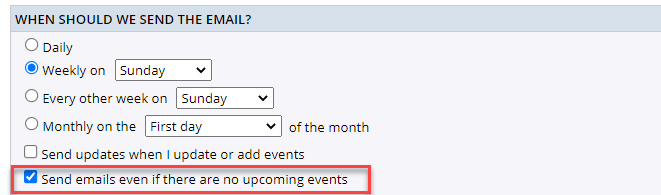 Scroll to the bottom of the screen and click OK. On the next screen, click OK
Scroll to the bottom of the screen and click OK. On the next screen, click OK Repeat these steps for any other calendar(s) where you do not want blank emails being sent to a distribution list.
Repeat these steps for any other calendar(s) where you do not want blank emails being sent to a distribution list. -
Question: I’m trying to use Ajax to fetch a JSON feed from a Trumba Connect URL, but I’m unable to due to Cross Origin Resource Sharing (CORS) limitations. Do you have examples of calling a Trumba Connect URL from javascript? If so can URLs be added? We’re getting blocked by CORS policy when I try to retrieve the JSON feed. Would adding Access-Control-Allow-Origin rules on your end the best way to proceed?
Answer: There is a setting on the JSON feed settings where you can specify the domains were CORS should be allowed. To access the setting in Trumba, select the published calendar, and then select Publish Settings>Feeds tab and then select Edit Settings & Styles for the JSON feed. Enter your URL(s) in the Allowed Websites field like below.
NOTE: URLs musts be fully qualified (http://www.domain.com | https://www.domain.com). Wildcards are not supported.
-
When you copy an event in Trumba it is important to know what data fields get copied. Also, if an event has registration attached and that event is copied, what is included/not included in the event that you copied? Here is a help topic that goes through more details and scenarios: https://www.trumba.com/help/events/eventcopy_how.aspx#whatgets
-
In Trumba T2, aspect ration options are available when using the cropping option on images.

To crop an image, go to the Images tab located in the upper left corner of your account and then select the name of the image you want to crop. If you are adding an image to a new event, select Crop Image after selecting the image; or if editing an existing image attached to an existing event, click Edit to the right of the Event image or Detail image field and select the Crop Image option and here you can manually crop the image or use one of the 13 pre-set Aspect Ratios provided.
-
- What method of encryption is used to secure the connection between the two services?
- Does Trumba or Microsoft keep audit logs of the activity between the two services?
- Is Trumba app been approved by Microsoft? I cannot find the Trumba app at Microsoft app store.
Trumba’s new SharePoint integration (described here https://www.trumba.com/help/publish/pub_mod_sharepoint.aspx) provides a modern SharePoint web part that is just a thin wrapper around the Trumba spud widgets. This was required to allow the SharePoint site to reference our spuds.js API. There really is no interaction between Trumba and SharePoint beyond them hosting the web part. The users browser requests the spud directly from trumba.com without any data communication between Microsoft and SharePoint.
There is no data transmitted between the two services so there is nothing to encrypt. The reason no data is passed between the two systems is because the modern SharePoint web parts are implemented in client side JavaScript code, so the interaction when the web part is displayed is only between the end user’s browser and Trumba directly. SharePoint just hosts the JavaScript code that is provided to the end user’s browser.
There are no audit logs kept specific to SharePoint. Since there is really no interaction, there is nothing to log.
We have not yet submitted the web part to Microsoft for inclusion in the app store.
-
If your page is HTTPS, locate the code on your page:
<script type="text/javascript" src="http://www.trumba.com/scripts/spuds.js"></script><script type="text/javascript">
Change the code by removing http: so the spuds.js line appears as follows:
<script type="text/javascript" src="//www.trumba.com/scripts/spuds.js"></script><script type="text/javascript">
If this does not work, there have also been reports of a conflict between the latest Firefox updates (May/June 2020) and the DuckDuckGo extension Privacy Essentials. Disable the DuckDuckGo Privacy Essentials in Firefox private windows and the calendar should reappear.
-
We have heard reports that your Trumba display may not appear as expected. If a simple browser refresh does not correct the issue, check to see if you have Adblock Plus installed as a Chrome extension. Try to disable the extension to see if that resolves the issue. If that works, try to enable it and then safelist trumba.com in the Chrome browser.
-
Classic Sharepoint supports the embedding of Javascript code, using content editor web parts, and embedding the HTML code you provide.
You can also embed into Modern Sharepoint. Here is a help topic with instructions: https://www.trumba.com/help/publish/pub_mod_sharepoint.aspx
To make the Trumba SharePoint web part available on your modern SharePoint site, you need to install the custom web part.
The best way to embed Trumba in modern SharePoint is to have a tenant admin install the Trumba Web Part using the instructions here https://www.trumba.com/help/publish/pub_mod_sharepoint_admin.aspx
Alternatively you can embed the Trumba Hosted view (or a page you create yourself on another website) using iframe code similar to below. However this method is not optimal. The iframe size will not adjust automatically so you may have to scroll to see all events, the view will not be mobile responsive, and direct links to specific event details will not function.
<iframe width="1204" height="2258" src="https://www.trumba.com/calendars/trumba-u"></iframe>
Each spud must be embedded in it’s own web part. SharePoint adds extra space between web parts and we have not found a way to remove extra space in any SharePoint documentation on changing the page margins between web parts. One thing you can try is adding the web parts in a 2 column layout with control spuds (like search or filter) in a left column and the tab chooser and main spud in a right column. One of the advantages of placing each spud in it’s own web part is that the spuds will rearrange into one column automatically on mobile.
Below is an example 2 column layout example:

-
Dynamic icons appear with open registration events in the Trumba editing environment (T2) that indicate the events’ current registration status:
Icon Description 
Event is open for registration. 
Event is full (met its registration limit). 
Event is full, and has started a wait list. -
Trumba is a great way to get the word out quickly about changes to your upcoming events. If you do need to cancel or reschedule events, go to Cancel, remove, and delete events to learn about the pros and cons between canceling, removing, or deleting events. There, you’ll find links to specific topics about each method. Other approaches that might help: - You can cancel, remove, delete, or move multiple events to quickly empty a calendar. See Empty a calendar
- You can send custom announcements to let the people you’ve previously contacted about an event know about changes. See Event announcements and reminders
- You can send custom email messages to selected registrants for an open registration or invitation-only event. See Send custom email messages to selected registrants
Having trouble, or seeing error messages, when you’ve tried to remove or delete events? See Troubleshoot getting rid of events
We’re always here to help: support@corp.trumba.com














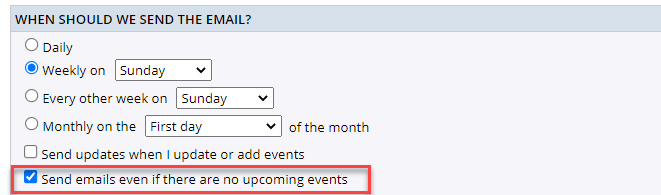







Post Event Email
in Your Calendars and Events
Posted
When an event is created in Trumba that includes event registration, custom confirmation emails along with up to two reminders can automatically be sent. In addition, a "Post event" email with a custom message can also be sent to all registrants at various time intervals after the event has occurred. This can be used to send a post event survey link or other information to your registered attendees.
To locate this setting, add or edit an existing event. Select the Registration tab and ensure Open Registration or Send Invitations is selected. Scroll towards the bottom of the page, below the confirmation and reminder email sections to the Post event email.
From here, set the time frame for when the post event email should be sent, along with a post event message. The post event message can contain a link to your survey that is hyperlinked to text and/or an image.
Click OK to save your changes.