
Connie
-
Posts
203 -
Joined
-
Last visited
Posts posted by Connie
-
-
Four things control what shows up in published calendar events: 1) The calendar view you use., as some calendars support displaying custom fields. 2) Where the information appears in the Event Information form when you create the event. 3) Is the custom field set to be hidden or published. 4)Is there data in the custom field?
If you publish the calendar using the Month, 5 Week, Multi-day, Classic Day, or Conference Schedule template, very little information besides the event description shows up on the published calendar.
If you use the Classic Table or List calendar templates on the other hand, you can control what information appears. So the first thing to do is make sure you choose one of these templates when you publish and then select that field to be included in that calendar view.When you click on an event title in any calendar view, you will view the event details and all custom fields will appear on the event detail page as long as the custom field is not set to be hidden and the field includes data.
If you are using the Classic Table or List view, under Field list, you can choose which fields to display information from. If the presenter's name is in the Description field, and the Description field isn't listed in the Field list, add it. If the presenter's name is in a custom field, you can add that custom field to the list. -
According to Trumba developers, this is expected Trumba behavior as it scans the calendar and if it cannot find the 5th week of that month for the event, it will place it on the 4th week instead of just skipping that month and not including the event. There are no current plans to change this so it is best in a case like this to manually add the events to the 5th Tuesday (or other days) of the months that have the 5 weeks or after you have set this up, please scan your calendar and then just remove that event that landed on the 4th Tuesday of that month.
-
When you edit an event and click on the Attendees button, you can click Export, and this will download the registration list to a CSV file that you can open and edit/print from Excel. You can also select Registration Report within your account and select a calendar and date range to export all events from a specific calendar.
MORE INFORMATION: https://www.trumba.com/help/events/eventreg_calreport.aspx
-
When you set up event registration or send out a registration invitation for a recurring event, the people you invite receive one invitation for the entire series at the time you create the invitation to register for an event. They can choose to respond to all events in the series in the same way or to each event individually (ie, accept some, decline others). This is pretty much how Outlook works for invitations to recurring events.
To send an invitation before each event in the series, you can edit the Registration Reminder settings so that a first and second reminder are sent out before each ocurence.
You can't set up reminders to be sent to other people. However, you can send out one-time or scheduled calendar email messages that contain lists of upcoming events. You could set up a weekly scheduled email message from the calendar that contains the recurring event and add the meeting attendees to the distribution list. If you don't want the meeting attendees to have to see any other events that might appear on your calendar, you could create a separate calendar and also show the recurring event on that calendar. Then you could set up the scheduled email for that calendar.
You can find more information about scheduled calendar email messages here: Send calendars by email.
-
When using Trumba, you will want to do all customization to the CSS settings that we offer for all of the various calendar spuds, control and promotion spuds. If there is a setting you feel is missing, let us know about it and we can see about adding it in!
-
You can't share an address book across accounts. You would have to import the same contacts file into each separate account for each account to have the same address book.
Contacts get added to the address book in a variety of ways besides just importing them or typing them there. If you create a distribution list for a calendar that you're emailing or invite people to attend an event, those people are automatically added to the address book. Could that be how the address book in that one sub-account ended up seeming the same as the address book for the primary account?
-
We also have a Help topic about embedding a Trumba calendar into a SharePoint site that is available here: Add Calendars to SharePoint sites.
You can also embed into Modern Sharepoint. Here is a help topic with instructions: https://www.trumba.com/help/publish/pub_mod_sharepoint.aspx
-
If you have a Trumba Publisher account you can sharing a calendar with someone who also has a Trumba account, and grant various permissions to that person.
You can learn more about sharing here: Overview: Share calendars. -
Issue
You want to export the list of people who signed up to attend an event you're sponsoring.
Solution
When you edit the event that includes registration, you can select the Event Registration tab and select the Export button which will export the list of all registrants. This export can then be opened in Excel.
Trumba also allows a Trumba account holder to run a Registration Report as well as run a Registration Feed.
-
Unfortunately, RSS feeds cannot be imported into a Trumba calendar, however you can import calendar data in a number of other ways.
Take a look at this Help topic for general information about importing calendar data from other programs:
Import events from other calendar programs.
-
Trumba does allow your events to be set up with event registration where both the Name and/or Email address are optional fields, so people who do not have any email address can still register for events.
http://www.trumba.com/help/events/eventinvite_how.aspx
We cannot track attendees who do not have an email address.
-
You can get more information on the pricing for the event submission form on our Pricing page: https://www.trumba.com/connect/eventcalendar/pricing.aspx
The submitter will get an email confirming their submission. They can use a link in the message to delete the event at any time if it's cancelled or changed etc. The submitter cannot edit or change their submission after it is submitted. Only a Trumba account holder can edit the event.
MORE INFORMATION: https://www.trumba.com/help/submitevent/submitformedit.aspx
-
The best way to incorporate holidays into your Trumba calendars is to locate a holiday calendar available on the Web and add that calendar into your Trumba account.
For example, you can find many holiday calendars at http://www.icalshare.com/ .
Download the calendar to your computer and import it into Trumba.
For more information about importing, see Import events from other calendar programs.
After you import the calendar, you can mix it in to other calendars to see the holidays on those calendars.
For more information about mixing in calendars, see Organize events from multiple calendars. -
Hi Dan.
Our Terms of Use say that:
"Only one individual may access the Service at the same time using the same username and password."
When more than one person is logged in with the same login, an alert will be presented to that user alerting them that another person is also logged in and it may log the other person out of the system.
-Connie
-
The markers work a little differently in emailed calendars than they do in published ones. In published calendars, there is a set day limit from when the event is created or changed - 3 days as you've discovered. With emailed calendars, the NEW and CHANGED markers aren't tied to a specific number of days but rather to when the next email is sent. So, if you change or create an event on Monday but the email isn't sent until Friday, the markers will still appear in the email.
-
At the moment, there is no way to set a calendar to be selected by default under Also Shows On, so you will have to manually select one or more calendars for each event you add.
If all of the events you are adding to your calendar should Also Show On another calendar, you may instead want to consider using the Mixin. A calendar mix-in will take all events on a calendar and mix in to another calendar. This could save you a few steps and some time!
ALSO SHOWS ON VS. MIXING IN https://www.trumba.com/help/alsoshow_mixins.aspx
-
Unfortunately, there is no way at the moment to set the amount of time that NEW and CHANGED markers appear on published calendars. You can set whether or not you want the markers to display, but there is no way to control the time span for how long they remain visible.
-
Typically, when you send a scheduled calendar email message, the email message recipients receive includes a link at the bottom to the entire calendar.
We've received comments from customers who want to send a calendar email but don't want to give the recipients (or anyone to whom the recipients might forward the message) access to the entire calendar.
Here is a way that you can send a scheduled email message without making your entire calendar available.
Publish the calendar for which you are setting up a scheduled calendar email. In step 4 of the publishing pipeline, password protect the calendar and set the calendar to be unsearchable by Web search engines. (For more information, see Password protect a calendar and Exclude your calendar from Web searches.
For the same calendar, set up a scheduled email message. When recipients click the link at the bottom of the email message to see the entire calendar, they will prompted for the published calendar's password.
-
As you've probably already done, you can create two separate calendars, one with a time zone set for Eastern Time and the other for Pacific Time.
If people on the East coast and West coast have separate accounts, you'll want to share the calendars with one another so everyone can see both calendars.
When an East coast person wants to see the West coast calendar and see the West coast events in Eastern time, that person can just mix the West coast calendar into the East coast calendar. Mixed in events take on the time zone of the calendar they are mixed in to.
The West coast person could do the same thing with the East coast calendar. We also provide a Time Zone selector, so when you view a calendar, you can first select the time zone you are located in and the calendar will refresh and display all events in that time zone.
Trumba also offer an Event Based Time Zone setting. This setting is not enabled on all accounts, so if you think you will have events that span more than one time zone, please contact Trumba Support at support@corp.trumba.com and they can enable this setting for you. This makes it easier for you to quickly add events from all time zones into one calendar and you then select the time zone of the event when you are adding the event.
MORE INFORMATION ON WORKING WITH TIME ZONES:
https://www.trumba.com/help/timezones_example.html
https://www.trumba.com/help/timezones_eventsfaq.aspx
https://www.trumba.com/help/timezones_events.aspx
-
Trumba supports a variety of date and time formats, including dd/mm/yyyy. Here is a listing of current date formats supported:
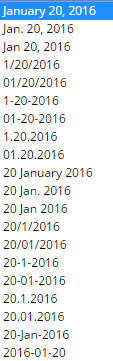
-
If you recently created a free trial account and find that you can't sign in, it may be because our Sales team is still reviewing your request for a free trial. We have also had some users who have mistyped their email address when they signed up for the free trial.
For example, you might have typed: person@homtail.com
when you meant: person@hotmail.com
The result is an account created using a non-existent email address. That's a problem for a couple of reasons:- You can't sign in because Trumba Connect is looking for the mistyped email address and you type the correct one.
- You can't receive Trumba related email messages (such as a message telling you your email address has been verified, calendar email messages, and event reminders).
If you think this might apply to you, please send an email message to sales@corp.trumba.com asking us to check if an account exists under your correct email address.
-
Whether or not you see an end time in the main calendar display depends upon what view you're using.
In Week view, you see the beginning and end times on all the events on your calendar.
In Day or 3 Day view, you essentially see end times because event blocks extend to the end time.
In List view, where you see all of your events listed, the start and end times also appear on each event.
In Classic Table view, you can add End Time to the field list and then place this field after the Start Time field. -
I would like to be able to print the monthly calendar with the Description field completely visible.
ANSWER: The Classic Month view does not display or print the event description. If fact, in Month view, the information that displays on events is the most brief.
5 Week view shows full event descriptions. Week view shows the Description field. You can also customize the Table, List and Tile views to include the Description fields.
-
When printing any calendar view, you can only print what is displayed on the screen, so with the Classic Month view, you will only be able to print one month at a time.

Allowing Multiple People Access to Create Calendar Events
in Your Calendars and Events
Posted
It's certainly possible to have 5 or more people posting events for the same calendar. You can contact Trumba Sales (sales@corp.trumba.com) to help get these other accounts set up and once the accounts are set up you can share calendars with as many Trumba accounts as you want and even give different levels of permission for editing.
For more information about sharing calendars, see Share calendars